Planning WordPress website – Themes and Plugins
Here’s the second in the series about planning a website. In case you missed the first one, check out Planning a Website – a workflow based approach , the first in the series. Thanks to one of my students who suggested that I should formalise in a post what I usually talk about in class. Cheers Fiona, this one’s for you!
This post deals with two of the mission-critical elements in a WordPress website development – choosing Themes and Plugins. If you have chosen WordPress as your content management system, then you have chosen one with 65.2% global market share for CMS platforms, and 42.4% total of all websites on the internet. (Source FirstSiteGuide) If you’re using another CMS, this post is just as relevant, as the technologies and methodologies are very similar but the terminology may be slightly different. That might be enough ‘-ologies’ for the moment, don’t you think?
If you’ve followed the first post in this series, you will have already:
- Decided what your business requires from the website
- Decided what users of the website will need from it
At this point, I’ll presume that you have purchased your domain name and organised a hosting plan. I’ll also presume that you have installed WordPress on your server and are ready to add your content.
Best practice would usually dictate that you create your initial website build on a local server environment, then move it to a development server, and finally move it to a production server. Please check a previous post on website migration to help you with that process.
Version Control
There are three areas that you’ll need to be aware of in terms of maintaining the integrity and efficacy of your WordPress website. Making sure that all elements are up to date and compatible is not as easy as simply pushing the ‘update’ button. In fact, without proper process, this could easily crash your website.
The three mission-critical areas are:
- WordPress Version
- Theme Version
- Plugin Versions
You might wonder why if something works well, why change it? I’m a big subscriber to this idea, and whereas in the old days I was an early adopter and always wanted the latest gadget, right away; these days I’m a little circumspect about making changes that have little practical benefit and have potential to harm or reduce efficiency.
Just because your CMS has published a core update, it doesn’t mean that you should panic and immediately rush to update yours. The reasons why WordPress and other CMSs update their core files is often to take advantage of server platform upgrades (like Apache, PHP and mySQL which drive your website in the background), or to combat known viruses or security flaws, or to provide enhanced functionality (like the Gutenberg page editor for instance).
Standard Operating procedure for updates:
- Check whether an update is actually going to benefit your situation by doing your due diligence and researching properly.
- Back up files and databases before running any updates.
- Test an update on a local server environment or development server before committing to a live production server.
- Ensure that all caching – both browser and server – is refreshed so that latest versions of content will be displayed correctly.
- If you’re using a CDN (Content Delivery Network), make sure that those caches are flushed also.
Now that we’ve got some of the basics out of the way, let’s start talking about themes and plugins. As you’re probably aware, WordPress comes with a couple of stock themes and plugins pre-installed. The next part of this journey will be help you understand how to select and install themes and plugins so that you get a website that not only looks good, but satisfies the requirements of both business owner and end user.
Choosing a Theme
It would be irresponsible of me to suggest that you can get a super-functional, great-looking site that loads like a bullet, that is fully mobile and search-engine-savvy merely by clicking a few buttons. There’s a lot of work involved in selecting a theme that will control the way that your content presents itself on screen, something that’s user-friendly, something that manages resources effectively and something that allows for future scaleability.
Some points to consider when choosing a WordPress theme:
This list is not exhaustive, but I think that you’ll get the idea here.
- Is the theme compatible with the version of WordPress that you’re using?
- Is it compatible with your mission-critical plugins?
- Will it allow you to control the way your content is presented in an efficient and timely manner?
- Is the user interface understandable and easy to use?
- Does the theme manufacturer have a support website that details how to best configure the theme, and what to do if there’s a problem?
- Does the theme add dozens of extra scripts and asset requirements that may slow down your site?
- Do other developers love it? If you’re only basing your choice on the number of gold stars, then I think you want to delve a little deeper than that.
Some points to consider when choosing a WordPress Plugin:
As before, the list is not exhaustive, but should give you the right idea. If you feel that the advice is repetitive, then you’re on the right track! It is!
- Is the plugin compatible with the version of WordPress that you’re using?
- Is it compatible with your other mission-critical plugins?
- Does it perform the function that you installed it for?
- Will the plugin functionality overlap with others installed?
- Does the plugin manufacturer have a support website that details how to best configure the plugin, and what to do if there’s a problem?
- Does the plugin add dozens of extra scripts and asset requirements that may slow down your site?
- Do other developers love it? If you’re only basing your choice on the number of gold stars, then I think you want to delve a little deeper than that.
A few extra tips:
Just because a theme or plugin is free (open source), it doesn’t necessarily mean that it’s good. Many themes and plugins have free versions that barely get you over the line, and force you to pay for features that may have been implied as being part of the free version.
However, some free plugins are absolutely great, and do exactly what’s expected. So I guess you’re thinking “How can I tell the difference between a plugin that’s just going to suck me dry and one that kicks goals all day long?”. The truthful answer is : You can’t. The only way is to research the plugin on reputable sources (not sites that say ‘The top ten…..” which are merely advertising vehicles) like user forums and social media groups dedicated to the purpose. Checking the age and number of active installations is another way to get an idea of popularity and efficacy.
Paid themes and plugins (ie from websites like Themeforest) tend to be better regulated in terms of fitness for purpose than those from Worpress.org, as the penalties imposed on dodgy operators are more severe if they don’t comply with the required standards.
Remember to allocate a time budget when you’re testing themes and plugins – if you have to wrestle to configure a theme or plugin and effect it’s functionality, perhaps you should move on and try something else. There are literally thousands of developers out there trying to provide what you need, so simply choosing the first one on the list may not be the best way to travel.
Conclusion:
It’s a jungle out there, and with so many options on the table, it’s always going to be a tough choice. So do your research, test thoroughly, and remember to do a backup before you do anything serious!
If you’re stuck and can’t see the wood for the trees, remember that we are here to help. Use our quote form to give us a full brief, and we’ll get back to you real soon with a proposal.
Happy hunting!

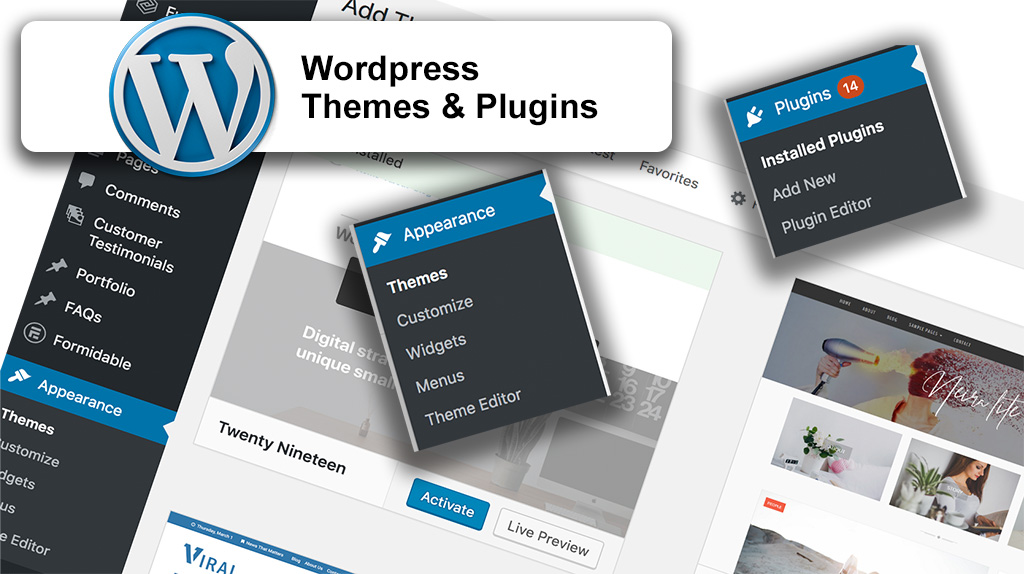

 | © 2014 John Ryan Design | All Rights Reserved | 100 percent Australian |
| © 2014 John Ryan Design | All Rights Reserved | 100 percent Australian |